What are you looking for?
Using a LAN connection
Newer Keysight instruments have LAN and USB ports in addition to a GPIB port. Using a LAN connection does not require a GPIB card and cable and may give better data-throughput performance. However, it requires some LAN knowledge to set-up. There are several ways to connect to an instrument using LAN: treat the instrument as a LAN client, connect a GPIB instrument to a LAN to GPIB converter such as the Keysight E5810 LAN/GPIB Gateway, or use a crossover cable. Follow these instructions to set-up a LAN connection with the instrument.
Notes: Make sure you fully install the Keysight IO Libraries, version 14 or later, before trying to connect with LAN. You will know this is installed if there is an IO icon in your system tray (the letters “IO” with a multicolored circle around it). Clicking on this icon will bring up several useful tools such as Keysight Connection Expert and VISA Assistant. Click on the icon and select About Keysight IO Control to check what version you are running.
LAN Client:
With a LAN compatible instrument such as the 33220A, connect the instrument to the same network as the computer with a standard LAN cable.
Depending on the instrument, you will need the IP address or the Host Name of the instrument. Most Keysight instruments configure its own unique IP address while older instruments allow you to set the IP address of your instrument as long as it corresponds with the same subnet of your computer. Consult your instruments user manual to get the DHCP Ethernet address or Host Name. DHCP should be turned on when connecting to a LAN instrument over a network.
Newer instruments such as the 33220A are web-enabled and have a webpage containing information catering to your Keysight instruments. To access the webpage, open up a web browser. In the URL text field type the IP address of your instrument. A webpage should pop up containing information about your instrument. Note the IP address of the instrument.
You can also connect to your instrument by setting up the instrument with the Keysight IO Libraries interface. Click the IO icon in the system tray and select Keysight Connection Expert. On the top toolbar, click Add Instrument. Under Interface type, highlight LAN and click Ok.
You can find the IP address of the instrument connected to the network using one of two ways.
- Click Find Instruments. Ensure that the boxes next to LAN and Lookup hostnames, and click Find Now. After it is finished searching for instruments, highlight the appropriate hostname. Click Ok.
- Click the bullet next to IP address. Enter the IP address of the instrument.
Test your connection with the instrument by clicking Test Connection.
LAN Instrument Connection

The address of the instrument in this example is TCPIP0::141.121.206.3. If you are unsure of the address, refer to the Keysight Connection Expert window and find it’s VISA address. Connect to the instrument using that address string. For example:
Dim ioMgr As VisaComLib.ResourceManager
Dim instrument As VisaComLib.FormattedIO488
Set ioMgr = New VisaComLib.ResourceManager
Set instrument = New VisaComLib.FormattedIO488
Set instrument.IO = ioMgr.Open("TCPIP0::141.121.206.3")
Crossover LAN Cable:
Setting up a direct connection to the instrument is similar to setting up a connection to the instrument over a network.
Use a crossover LAN cable to connect to an instrument without having to go through a server. Connect your instrument and your PC with a crossover cable. Wait 2 minutes for your computer to autoconfigure a new IP address.
Find the IP address of your instrument. This is different than the DHCP Ethernet address. DHCP must be turned off before you acquire the IP address of the instrument when using a crossover cable. Consult the instrument's user manual for further instructions. If you need to set the IP address of the instrument manually, type in an address with the same subnet as your computer. For example, if your computer's IP address is 169.254.33.40, set the instrument's IP address to something like 169.254.33.44.
You can test the connection in your DOS window. Type ping . Your computer will send out 4 request packets and should receive 4 replies from the instrument.
Click the IO icon in the system tray and select Keysight Connection Expert. On the top toolbar, click Add Instrument. Under Interface type, highlight LAN and click Ok.
You can find the IP address of the instrument connected to the network using one of two ways.
- Click Find Instruments. Ensure that the boxes next to LAN and Lookup hostnames, and click Find Now. After it is finished searching for instruments, highlight the appropriate hostname. Click Ok.
- Click the bullet next to IP address. Enter the IP address of the instrument.
Test your connection with the instrument by clicking Test Connection. The address of the instrument is the VISA address. Use the VISA address to call it using Visual Basic.
Dim ioMgr As VisaComLib.ResourceManager
Dim instrument As VisaComLib.FormattedIO488
Set ioMgr = New VisaComLib.ResourceManager
Set instrument = New VisaComLib.FormattedIO488
Set instrument.IO = ioMgr.Open("TCPIP0::169.254.2.20")
Note: If you had to disconnect your PC from the internet to connect your PC to your instrument and are having problems viewing the web-enabled instrument page, follow these steps to access the instrument’s webpage. Open a web browser and click Tools > Internet Options on the menu bar. Select the Connections tab and click LAN Settings. Check the Automatically Detect Settings box and uncheck all other boxes. Press Ok twice. Type in the IP address of your instrument in the Address text field and your web browser will take you to your instrument's web enabled page.
Optional: To make searching for connections faster, add the instrument's IP address to your hosts list. In Windows NT or 2000, open C:\winnt\system32\drivers\etc\hosts. In Windows XP, open C:\WINDOWS\system32\drivers\etc\hosts.
Example Hosts File
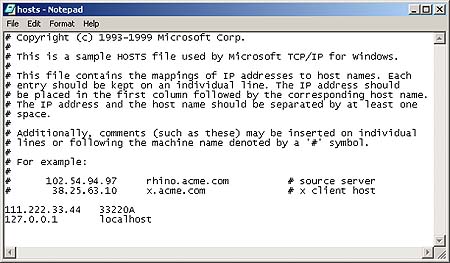
As shown above, add an entry with the instrument's IP address above the local host entry similar to the following:
111.222.33.44 33220A
Save and close the file.
LAN/GPIB Converter:
Connecting to an instrument using a LAN/GPIB converter such as the Keysight E5810 LAN/GPIB Gateway with a GPIB cable is easy with the latest edition of the Keysight IO Libraries Suite 14. First, find the IP address of the LAN/GPIB converter. An Keysight E5810 LAN/GPIB gateway will automatically reconfigure itself while older models need to be configured. Consult your LAN/GPIB converter's user manual for instructions to do so.

Click the IO icon in the system tray and select Keysight Connection Expert. On the top toolbar, click Add Interface. Highlight Remote GPIB and click Add.
You can connect to the LAN/GPIB converter using one of two ways.
- Click Find Interfaces. Ensure that the box next to Lookup hostnames is checked, and click Find Now. After it is finished searching for instruments, highlight the appropriate hostname. Click Ok.
- Click the bullet next to IP address. Enter the IP address of the instrument.
Click Ok. Keysight Connection Expert should automatically update the Instrument I/O on this PC frame and list any instruments you currently have connected to the LAN/GPIB converter. The address of the instrument should be something like GPIB1::10::INSTR. Handle the instrument as if it were connected by a direct GPIB connection. If you are unsure of the address of the instrument, run Keysight Connection Expert for a list of all instruments connected to your computer and their address strings.